Academic Planning
How to use MyNC for academic planning and registration
1.) Access MyNC by clicking here, opens in a new window
2.) Log in with your email address and password. You will only be given an email address and password once you’ve spoken with your Academic Advisor. If you’ve not yet communicated with them, get in touch with them as soon as you can.
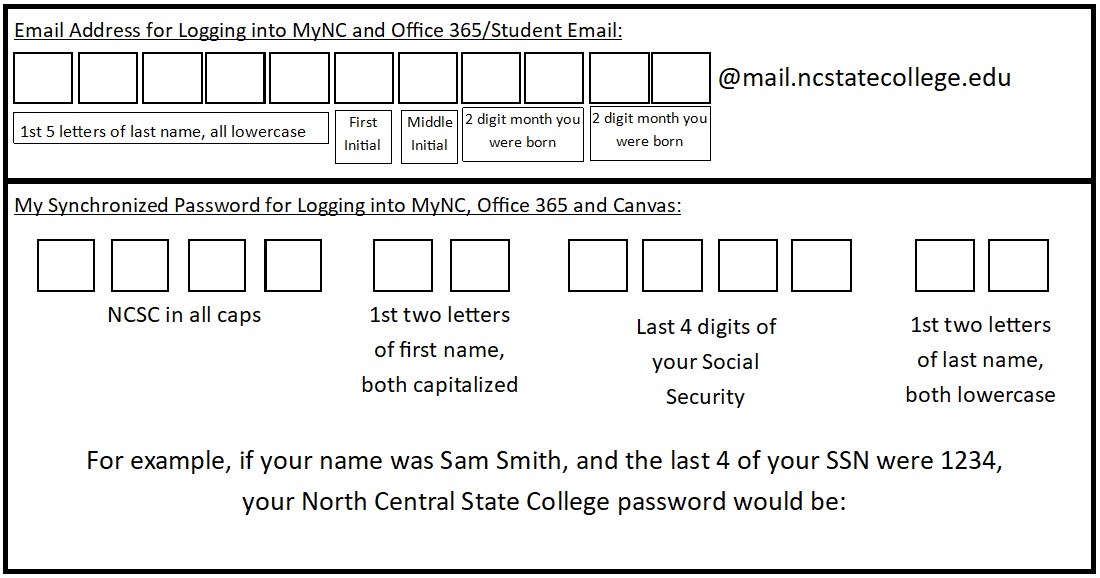
*Please note: You must enroll in Password Services before you can change your password online. If your password has already expired, you’ll need to contact the IT Helpdesk (419-755-4734) or access the online help request to get your password reset/account unlocked.
3.) Click ‘My Student Planning’
5.) Click Go to Plan & Schedule
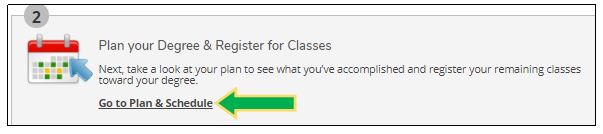
6.) If you know which course you want to take, enter it directly into the ‘Search for courses…’ box in the top right corner (ENGL-1010, PSYC-1010, etc.), then proceed to step 8
7.) If you want to filter courses by date/time/location/term, click on ‘Academics’, then on ‘Course Catalog’, then on ‘Advanced Search’
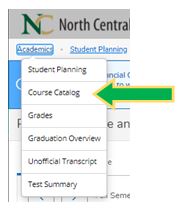
8.) Once you’ve found a course you’d like to take, click on View Available Sections under the course description
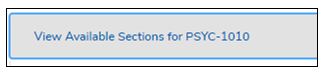
9.) Once you’ve found a section you’d like to take, click Add Section to Schedule. Repeat steps 6 through 9 for all courses in which you’re interested.
10.) Once you’re finished planning, you must contact your CCP Advisor to have your courses approved. All courses must be approved before a student may register.
11.) You’ll know your course has been approved when you see the thumbs-up icon and the word “Approved” under your course section. If you do not see a checkmark and “Planned” you’ll need to repeat step 9.
12.) Once you see both “Approved” and “Planned”, you’ll be able to Register. Click the ‘Register Now’ button in the top right corner and the page will refresh. Once it refreshes, you should see “Planned” replaced with “Registered not yet started”. If your page does not say that, please contact your advisor.
Important Information Regarding Planning & Registration
- If you are only planning on taking courses at your high school, you’ll work directly with your counselor to get registered
- View the CCP Dates & Deadlines to be sure you get into your chosen courses before the registration period ends
- If you are unsure of which courses you can/want to take, or would just like to discuss your options, schedule an advising appointment with your advisor
- If you need to take the Accuplacer to meet course eligibility, you can schedule that here, opens in a new window
