Help Documents and Tutorials – Faculty and Staff
MyNC, Canvas & Office 365 for Faculty and Staff
From the menu at the top of any ncstatecollege.edu page, select “MyNC”, “Canvas”, or under Faculty/Staff “Email/Office 365” and “Password Services”.
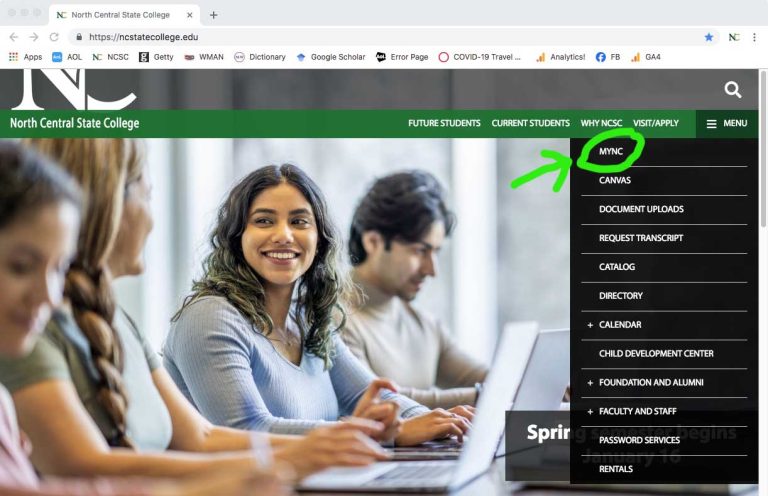
Then click on the “Sign in with Employee” prompt and enter your NC State login credentials to access MyNC.
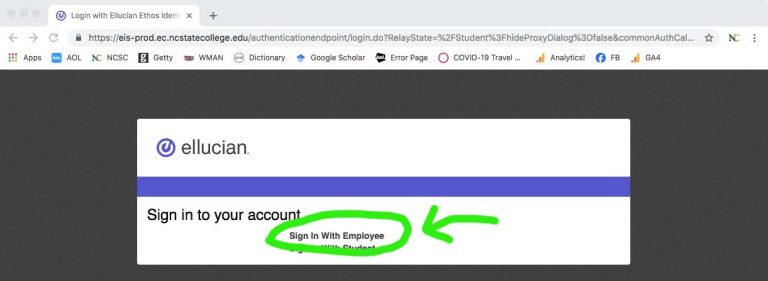
Faculty & Staff Log-In
Synchronized Username and Password
When accessing the college network, Outlook Email, MyNC, Canvas, Password Services and MyServices, your username and password is synchronized across the platforms.
Username
For Faculty and Staff, your NCSC username is:
- first initial and entire last name (lower case)
Example: jmonroe would be the username for Jessica Monroe. If the username is in use, there will be a variation made, such as jmonroe2.
Password (Expire Every 365 Days)
For all new faculty and staff, your initial password will be set to:
- NCSC + FIRST TWO LETTERS of your first name (CAPITALIZED)
- + last four digits of your social security number
- + first two letters of your last name (lower case)
Example: Jessica Monroe’s password would be NCSCJE1234mo
*After verifying your login is active, enroll in Password Services to set up your security questions. This gives you 24/7 access to reset your own password if needed. The IT Help Desk is available M-Th 7:30a-5p; F 7:30a-11:30a helpdesk@ncstatecollege.edu 419-755-4734.
Faculty Support
Visit our Academic Services Technical Support Team for support and training.
Secure WiFi for Faculty, Staff & Students
To access secure wi-fi network on campus, select “NCSC Secure” and log in with your current NCSC username and password.
Guests can choose “Guest WiFi” (no login). The guest wifi has a smaller bandwidth.
Outlook Email & Microsoft 365 Support
Canvas
- 10 Steps to Getting Started in Canvas, opens in a new window (FACULTY)
- Canvas FACULTY Getting Started Print-Friendly Manual (PDF)
Canvas FACULTY Step by Step How-To Guides:
Canvas FACULTY Power Tips:
Free SpeedGrader App Guides:
- SpeedGrader Android – Tablet App Guide
- SpeedGrader Android – Phone App Guide
- SpeedGrader iPad App Guide
Free Android App Guides:
Free iOS App Guides:
My Services for Staff & Faculty
My Services enables North Central State College faculty & staff to place and track service requests on-line:
- Car Requests (fleet car services)
- Data/Institutional Research (all data related requests)
- Facilities (custodial, equipment moves, key requests, mailroom and maintenance services)
- IT Services (office computers, classroom tech support, printers/copiers, network, wifi, phone, email, etc.)
My Services Login for Staff, Faculty & Adjunct
For My Services, use the same username and synchronized password.
ShoreTel Phones
- ShoreTel IP Phone 480g Quick User Guide (PDF), opens in a new window
- ShoreTel IP Phone 480g User Guide (PDF), opens in a new window
- ShoreTel IP Phone 485g Quick User Guide (PDF), opens in a new window
- ShoreTel IP Phone 485g User Guide (PDF), opens in a new window
- ShoreTel IP Phone Voice Mail Quick User Guide (PDF), opens in a new window
- Troubleshooting Guide (PDF), opens in a new window
Videos
