Student Email & Office 365
About Office 365 for Students
NC State College offers enrolled students a subscription to Microsoft Office 365 with 1 TB of OneDrive storage at no cost. Each student can install Office 365 on up to five devices including desktop, laptop, tablets, or mobile devices (Mac or PC).
Office Online
Office Online provides browser based, online versions of the Office applications. From any device, you can create Word, Excel, and PowerPoint files within the browser itself. Some functionality is only available using the full application suite. From within the online app, you can quickly change to the full version with just one click. If your device doesn’t have the Office applications installed, you can still create and edit files using the online applications only.
To use Office Online, login to your Office365 account. Then click the desired service on the top right corner of the menu bar.
How long can I keep my Office 365 subscription?
Students who leave prior to graduating may have their accounts disabled immediately, which includes access to Office 365 suite, student email, and OneDrive. New graduates retain access to Office 365 suite, student email, and OneDrive for approximately one semester after the term they graduate. Be sure to transfer all your OneDrive file storage and forward your important emails to your personal email before you leave NC State College. Once the license is removed, the install Office Suite will begin prompting for a valid license code. Individuals can then choose to extend their subscription by purchasing a license through Microsoft. If the new license is not obtained within 60 days, the product changes to read-only mode.
What's included in Office 365?
Applications within Office 365 include the latest version:
- Windows: Word, Excel, PowerPoint, OneNote, Access, Publisher, and Outlook.
- Mac: Word, Excel, PowerPoint, and Outlook. (OneNote is free, separate download for Mac OS X Mavericks users.)
- iPad: Word, Excel and PowerPoint.
- iPhone/iPod Touch, Windows Phone and Android phones: Word Mobile, Excel Mobile and PowerPoint Mobile.
Accessing Office 365
To Access Your Office 365 Account
- Access the login page by clicking the Student Email & Office 365 link on the Current Students page, or
- From your web browser type https://login.microsoftonline.com, opens in a new window
Login to your Office 365 Account
- At the Microsoft login screen, type your complete NC State Student email address (username@mail.ncstatecollege.edu) then click Next.
- At the next screen, type your password then click Sign In.
Student Username and Password (PDF), opens in a new window
Accessing Your Student Email
Once you are logged into O365, click on the Outlook icon.
Want to know more about Office 365?
Microsoft has an extensive online help function for all of their Office 365 products. Just click on the ? (question mark) on any screen and choose Help from the drop menu. Instructions for the program will be displayed. You can even type a question in the search box for a specific question about any of the Office products.